Estimated time: 10 minutes
Step 1: Go to Revenuecat and setup integration between Revenuecat and Apple Search Ads. Follow this process for detailed instructions. If you've already setup this process, you can skip this step.
Step 2: Go to the AppStance Optimize platform's Account -> "Attribution Integration" page and copy the Webhook URL and Authorization Header values.
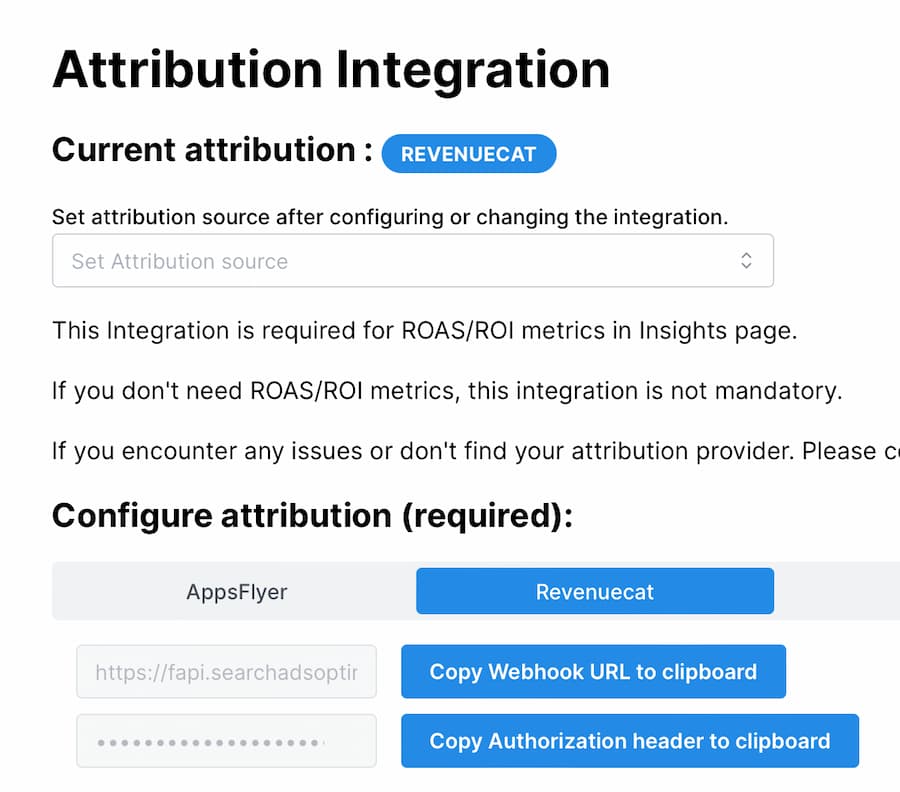
Step 3: Go to the Revenuecat dashboard then select your app's project and create a new Integration for webhook setup as shown below.
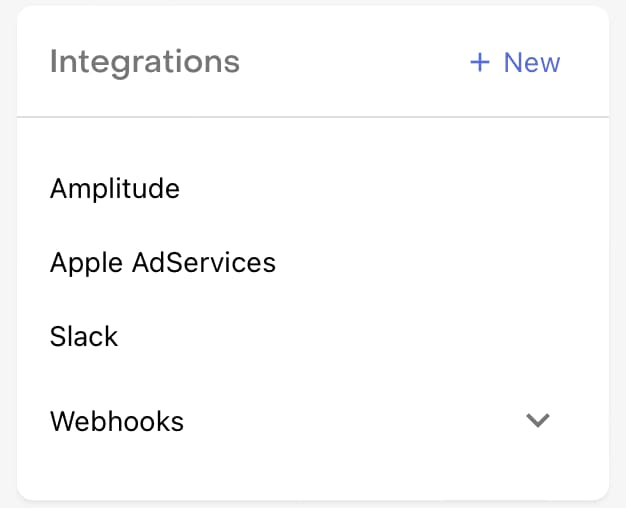
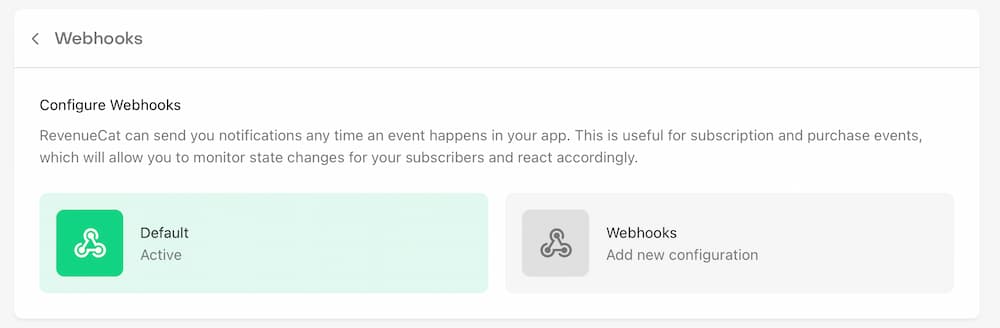
Step 4: Create a webhook integration in Revenuecat using values copied from Step 2 as shown below. Click on the "ADD WEBHOOK" button to create the integration. Important: Select only Apple Search Ads enabled apps in the "App" field and do not select Android apps.
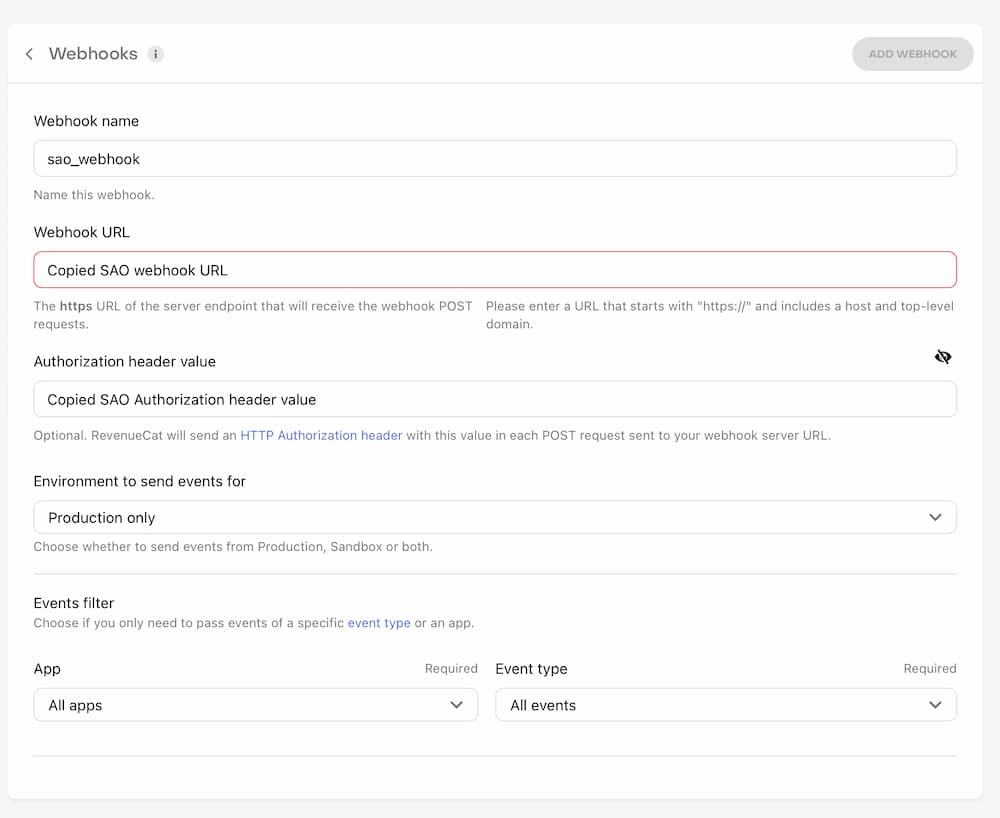
Step 5: Test the newly created integration by clicking on the "Send test Webhook" button, if you see the Response "200" in green as shown below, the integration process is completed.
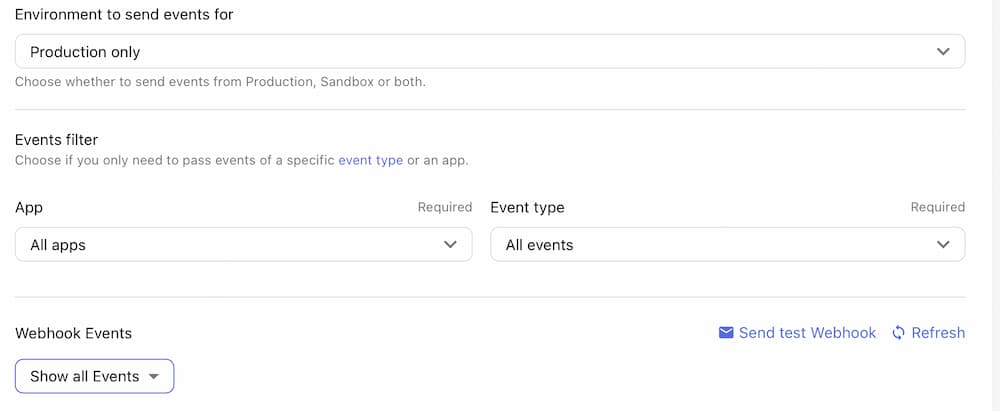
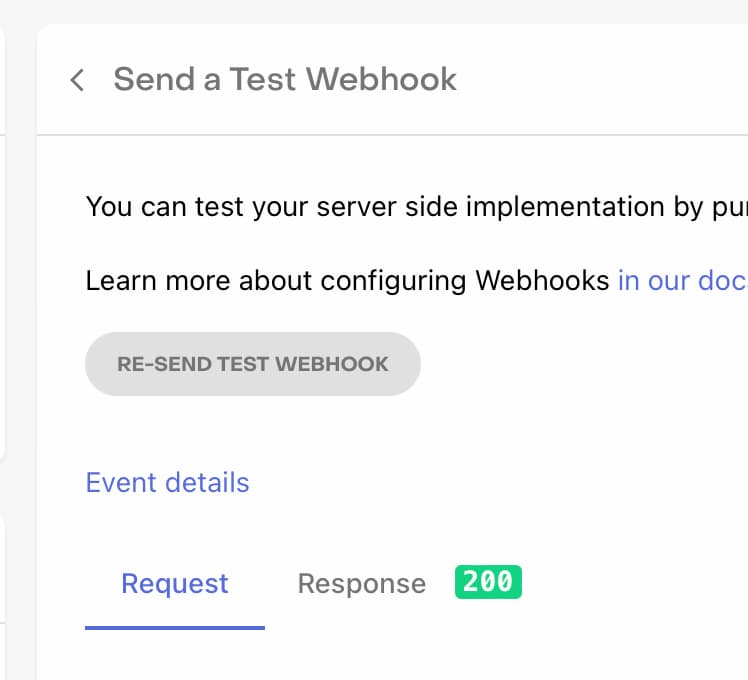
Step 6: Once the integration has been established, the AppStance Optimize platform can capture new events that occurred after this integration process. You can view these ROAS/ROI/Events stats on the "Insights" page in AppStance Optimize UI after some time. We recommend not modifying Apple Search Ads campaign group and ad group names unless necessary in order to avoid gaps in the attribution data.